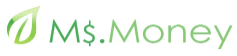Ergonomically Eworking
Russell Shaw writes for www.ework.com – a Ms.Money partner.
I remember the pain in my right wrist. It started about 10 years ago, after a nonstop weekend of repetitive keystrokes. I tried hot baths, anti-inflammatory injections, rest, and even a few sessions with a licensed massage therapist. Any relief I encountered was short-lived. The pain persisted for about three months — until I replaced my clunky old keyboard for an ergonomic version with a wrist-rest. Within a day or two, the pain was gone.
Long hours at the computer are sometimes necessary for eWorkers, but (as I discovered) those long hours can also lead to aches and pains in your neck, shoulders, arms and hands. If you ignore these aches and continue practicing less-than-perfect work habits, you could develop painful and disabling injuries such as tendinitis, carpal tunnel syndrome, and other health problems referred to as repetitive strain injuries (RSI).
Although setting up your computer may seem intuitive and a matter of personal preference, it requires the right equipment and the deliberate effort to use your equipment properly in order to avoid these types of injuries.
Here are some suggestions for an ergonomically correct home office:
An ergonomic mouse is a must. Look for a mouse with a contoured palm rest that discourages contortionist-like hand, wrist and finger positions. A palm rest will promote the use of your larger arm muscles by allowing your more delicate muscles to relax. Some mouse pads also come with gel, which keep the device in place on your pad, minimizing unnecessary wrist action.
A document holder eliminates shuffling. Ergonomics hate “repetitive lateral movement.” That’s another term for excessive and unnecessary movement between two or three stacks of files. If you are looking at a printed document while you are typing, you’ll be moving your neck over, under, sideways and down as you shift your view from your screen to the document to the left or right of your keyboard. With a document holder, those papers are right in front of you, on the same level and field of view as your screen.
Rock and roll. Look for a chair with four ball bearing rollers. This allows you to roll back and forth, rather than having to get up and either move your chair or stand to reach your printer, scanner, or fax machine. Because it’s easier to shift positions in a chair with wheels, you won’t find yourself sitting in the same position all day. Your leg circulation will benefit, which may help forestall problems such as blood clots, varicose veins and pressure on the Achilles tendon due to pooling of fluids in the lower limbs as a result of sitting all day.
Your chair’s back, seat and arm rests should be adjustable. It should also provide lumbar support. Adjust the chair so that your feet are flat on the floor and the lumbar support fits in the small of your back. You should sit with your thighs parallel to the ground and the chair’s seat should allow 1-4″ of space between the edge of the chair and your knees. Be sure to leave enough room under your chair and desk to move your legs comfortably.
Avoid glare. Ergonomic offices aren’t only about musculature, but about avoiding eyestrain. Glare can be the culprit here. If you work in a sunny office, the combination of sun and long days at certain times of the year may result in sunlight reflecting on your monitor, causing you to squint so you can read what’s on your screen. Squinting produces eyestrain and fatigue. Anti-glare monitor add-ons can help. Some come with several layers of optical coating, which are molecularity bonded to your monitor’s glass.
The positioning of your monitor is also an important factor to consider. Position your monitor so that the top of it is at or slightly below eye level and about 18-30″ inches from your face (at arm’s length).
Keyboard tray. A keyboard tray allows you to adjust the height and angle of a keyboard in order to fit your size, preferred angle of your forearm, and to allow you to alter your posture. A tray also minimizes eyestrain and neck pain by letting you move back from the screen or work surface to the distance you prefer.
Situate your mouse and keyboard so your arms are bent at a right angle. That’s the most natural angle for your body.
Wrist-y business. A wrist rest can prevent you from unconsciously bending your wrists back during keying pauses or while moving your hands from your keyboard to your mouse. You should place it immediately in front of your keyboard.
Table that motion. How many of us move back and forth between our keyboard and hard-copy files located on an adjoining desk? Height-adjustable large tables and work surfaces let you alternatively use your keyboard and then jot down notes on the papers immediately to the side of your keyboard without hunching your shoulders to go from one medium to the other, and then back again.
Let there be task light. Task lights can be attached to document holders. They can reduce the need for bright light that cause screen glare. Place the light fixture so that it doesn’t shine on your monitor as you are reading a document. Find a light-strength level that isn’t significantly different than the light level on your screen. If your task light is much dimmer than your monitor, the effect can be similar to what you feel when the lights come on in a dark room. If this happens too many times, eyestrain can result. In short, aim for consistency.
Use a footrest. The benefit of a footrest is chiefly to let you move your legs and feet, elevating your feet from time to time. Since I’ve started using a footrest, I’ve improved my blood flow, and cut down on that “my foot’s asleep” feeling.
Take a break. Take frequent, short breaks; at least once every 20-30 minutes. Use a timer if you have a habit of getting too wrapped up in your work. Task breaks are one of the easiest and most effective actions you can take to prevent the discomforts of prolonged computer use. If you type continuously, a good rule of thumb is to do a different task for ten minutes every hour.
Remember, if you experience recurrent, persistent or worsening discomfort, especially if the discomfort includes pain, numbness or weakness, consult your doctor as soon as possible.
Ever since my experience with RSI, I’ve had a healthy respect for ergonomic office practices. The best ergonomic habits result from a combination of the devices you use, where in your home office you situate them, and how they integrate with both ideal, and not so ideal, physical habits such as posture.
In a future article, we will feature exercises that will help you prevent RSI.